连接方式:连接器的位置:90度垂直连接器,HDMI口旁边那个。连接时触点一侧朝向HDMI接口
软件使用:
1. RPi固件和raspi-config已经为了摄像头更新,请执行一次apt-get update; apt-get upgrade;
2. raspi-config中选择camera,启动RPi固件中的摄像头驱动,然后重启
3. 使用命令行程序raspivid和raspistill操作摄像头,捕捉视频片段或图像
4. 捕捉到的视频片段需要用mplayer播放
如何将摄像头的数据通过网络直播播发出去:
通过nc命令(ncat - Concatenate and redirect sockets)将摄像头的输入数据,直接重定向到网络端口实现输出
以下是详细说明
参数:
镜头:1/4 5M
光圈:2.9
焦距:3.29
视场角:72.4度
硬件连接:
1. 软排线,90度垂直连接器,HDMI口旁边那个。连接时触点一侧朝向HDMI接口。
2. 使用前撕掉镜头上的保护膜
3. 裸板,注意ESD伤害,谨防静电!
软件使用:
1. RPi固件和raspi-config已经为了摄像头更新,请执行一次apt-get update; apt-get upgrade;
2. raspi-config中选择camera,启动RPi固件中的摄像头驱动,然后重启
3. 使用命令行程序raspivid和raspistill操作摄像头,捕捉视频片段或图像
4. 捕捉到的视频片段需要用mplayer播放
如何将摄像头的数据通过网络直播播发出去:
通过nc命令(ncat - Concatenate and redirect sockets)将摄像头的输入数据,直接重定向到网络端口实现输出.
How to enable camera support in Raspbian
Boot up the Pi and log in. The default username is pi, and the default password is raspberry. (Note: if you have changed these from the default then you will need to supply your own user/password details).
Run the following commands in a terminal to upgrade the Raspberry Pi firmware to the latest version:
sudo apt-get update

Click to enlarge
sudo apt-get upgrade

Click to enlarge
Access the configuration settings for the Pi by running the following command:
sudo raspi-config
Navigate to “camera” and select “enable”.

Click to enlarge
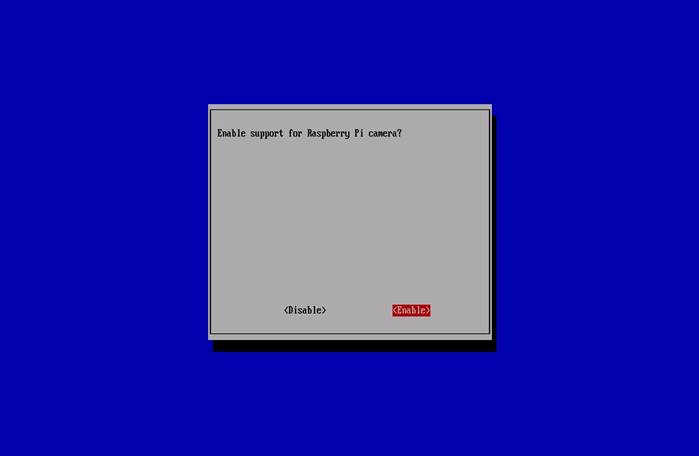
Click to enlarge
Select “Finish” and reboot.

Click to enlarge
How to use the Raspberry Pi camera software
raspivid is a command line application that allows you to capture video with the camera module, while the applicationraspistill allows you to capture images.
-o or –output specifies the output filename and -t or –timeout specifies the amount of time that the preview will be displayed in milliseconds. Note that this set to 5s by default and that raspistill will capture the final frame of the preview period.
-d or –demo runs the demo mode that will cycle through the various image effects that are available.
Example commands
Capture an image in jpeg format:
raspistill -o image.jpg
Capture a 5s video in h264 format:
raspivid -o video.h264
Capture a 10s video:
raspivid -o video.h264 -t 10000
Capture a 10s video in demo mode:
raspivid -o video.h264 -t 10000 -d
To see a list of possible options for running raspivid or raspistill, you can run:
raspivid less
raspistill less
Use the arrow keys to scroll and type q to exit.
Extended documentation is available.
Note that we recommend that you change SSH password if you are using a camera, in order to prevent unwanted access.
How to stream video from the Raspberry Pi camera over a network
To view the feed on Linux
Install the dependencies by running the following in a terminal:
sudo apt-get install mplayer netcat
Find your IP address by running ifconfig. (Your IP address will be listed in the console output and will probably be of the form 192.168.1.XXX).
Run the following command in a terminal to view the feed using MPlayer:
nc -l -p 5001 mplayer -fps 31 -cache 1024 -
To view the feed on Windows
Install and run Linux instead.
Find your IP address by running ipconfig. (Your IP address will be listed in the console output and will probably be of the form 192.168.1.XXX).
Download MPlayer.
Download Netcat.
Note that your browser may complain that these files are malicious, as they are unsigned executables.
Press the Windows key and the ‘r’ key simultaneously to bring up the “Run” dialog. Enter cmd.exe into the dialog and press enter/return to open a DOS prompt.
Enter the following command at the prompt to view the feed using MPlayer:
[Path to nc.exe]\nc.exe -L -p 5001 [Path to mplayer.exe]\mplayer.exe -fps 31 -cache 1024 -
To view the feed on OS X
Download MPlayer.
Alternatively, you can download mplayer using Brew, which we recommend.
Find your IP address by running ifconfig. (Your IP address will be listed in the console output and will probably be of the form 192.168.1.XXX).
Run the following command in Terminal to view the feed using MPlayer:
nc -l -p 5001 mplayer -fps 31 -cache 1024 -
To view the feed on a Raspberry Pi:
Find your IP address by running ifconfig. (Your IP address will be listed in the console output and will probably be of the form 192.168.1.XXX).
Run the following commands in a terminal on the receiving Pi:
mkfifo buffer
nc -p 5001 -l > buffer /opt/vc/src/hello_pi/hello_video/hello_video.bin buffer
To transmit the feed from the Pi with camera module attached
After setting up the “receiving” machine as per the instructions above, run the following commands in a terminal on the “transmitting” Pi:
raspivid -t 999999 -o – nc [insert the IP address of the client] 5001
You can then use the commands listed in the “How to use the Raspberry Pi camera software” section above to change the capture time or to add a video effect.

